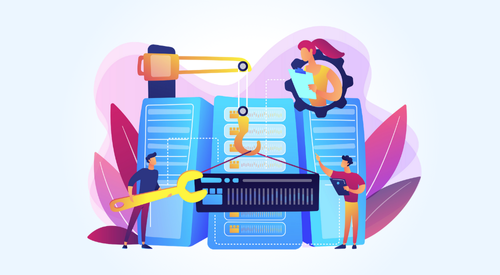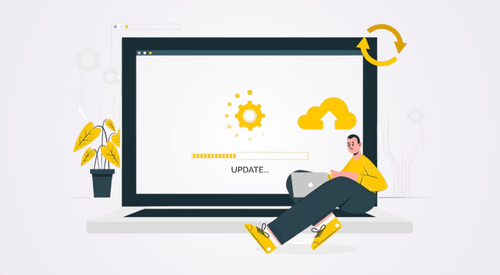
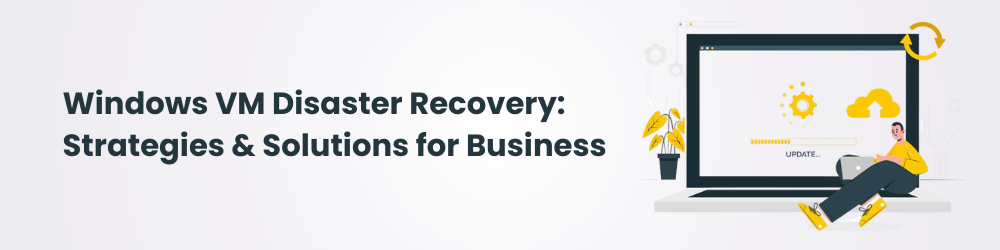
In a recent survey, it was revealed that a whopping 96% of medium to large-sized enterprises incurred losses exceeding $300,000 for every hour of downtime experienced. These numbers only highlight the crucial nature of Disaster recovery for Windows VM environments for organizations aiming to maintain business continuity and minimize downtime. In this blog, we’ll explore key strategies for Windows VM disaster recovery and Windows VM backup and recovery, including workload migration techniques, assessment steps, and solutions for common challenges. While some approaches are cloud-centric, most are adaptable across both on-premises and cloud environments.
Are you disaster-ready?
In the event of a disaster, ensuring workloads on Windows VMs are quickly available and synced with a secondary site can significantly reduce operational risks. Windows VM disaster recovery involves configuring a secondary site to mirror the primary, allowing applications and databases to be restored within defined recovery point objectives (RPO) and recovery time objectives (RTO). As businesses increasingly rely on virtualized environments for their critical workloads, having a comprehensive disaster recovery (DR) plan for Windows VMs is no longer optional—it’s essential. A well-designed Windows VM disaster recovery strategy ensures that in the event of an unexpected failure, applications, databases, and services can be quickly restored with minimal impact.
Understanding Disaster Recovery Options for Windows VMs
When it comes to VM recovery for Windows environments, various setup options are available to help ensure continuity. Here’s an overview of some popular configurations.
Active-Active Setup
In an active-active configuration, workloads are live on both primary and secondary sites, ensuring near-instant failover. Databases in such setups often use master-slave replication method to keep data in sync on both sites. Fileservers use multi-master replication models to keep data in sync across both sites and accessible.
Active-Slave/Active-Passive Setup
An active-slave setup keeps VMs active on the primary site while replicating to the secondary site, where they remain inactive until needed for disaster recovery. This approach helps balance resource usage by minimizing active resources on the DR site.
Hybrid Setup
A hybrid setup involves a mix of active and on-demand resources at the DR site. Here, essential infrastructure components—such as DNS, Active Directory, and monitoring services along with database—are active on both sites, while application VMs are created from images only during a disaster. This can provide a good balance between cost and availability.
Essential Assessments for Windows VM Workloads in DR Planning
Thorough assessment of Windows VM workloads is essential for effective Windows VM disaster recovery. Consider the following factors:
Key Workload Characteristics
- Installed Roles and Services: Identify roles installed on each server, such as IIS, file servers, or specific application servers.
- Statefulness: Determine whether workloads are stateful (requiring continuity of state) or stateless.
- Domain Membership: Note whether VMs are part of an Active Directory domain or are standalone.
Application-Specific Requirements
- Session Management: Confirm whether applications require session persistence and where these sessions are stored (locally or externally).
- Authentication Mechanisms: Identify whether the application uses Kerberos or SAML authentication.
- Clustering: Check for failover clusters and ensure shared disk and network requirements are met, as this may impact the DR design.
Infrastructure and Third-Party Tools
- Networking and Identity Services: Assess Active Directory, DNS, and other critical networking components.
- Additional Software and Dependencies: Document third-party applications, Citrix deployments, or microservices that require coordination for proper disaster recovery.
Common Challenges in Windows VM Disaster Recovery
Successfully implementing Windows VM backup and recovery poses unique challenges. Below are some common issues and suggested approaches to address them.
Replicating Infrastructure Components
Replicating essential infrastructure components like Active Directory and DNS can be challenging. For example, running multiple Active Directory servers in the primary site means that additional VMs may need to be set up in the secondary site to maintain identity and name resolution during a failover.
Windows Clustering Challenges
Windows clustering for high availability can be difficult to replicate in cloud environments, where shared disks may not be fully supported. This requires alternative solutions for applications that need shared storage.
Domain Membership and Name Resolution
For VMs that are members of an Active Directory domain, changing the domain name can cause issues. Reassigning domain members at the DR site might necessitate scripting to add them back to the domain after failover.
Solutions for Windows VM Disaster Recovery
Implementing effective cloud disaster recovery for Windows VM workloads often requires innovative solutions that address specific platform limitations. Here are some approaches for tackling common issues in DR environments:
Setting Up Active Directory for DR
For Active Directory, consider having an additional domain controller in the cloud to maintain continuity in a disaster event. Alternatively, moving to a cloud-native identity solution can simplify identity management across cloud and on-premises environments.
Managing Clustering and Shared Storage
Since shared disks aren’t always supported on cloud platforms, opting for database or file-level replication to managed services—such as Cloud SQL or Filestore in gcp —can help replace traditional clustering with more cloud-native, resilient solutions.
Re-Adding Domain Members with Scripting
To ensure VMs are re-added to the domain smoothly during a DR event, implement scripts that add them to the domain upon startup. This reduces the manual intervention needed during a failover and helps maintain domain membership integrity.
Network connectivity and other prerequisites
We ensure we have connectivity between source and destination cloud provider using private link or vpn. Required firewall rules need to be tweaked to meet the network requirements.
We generally use automated scripts to automate the networking setup and connectivity test.
Other prerequisites involve ensuring kms server is available if byol, dns is configured correctly with forwarding if required and outbound internet access is working.
Microsoft SQL server replication
Microsoft SQL server data migration to DR site can be achieved by configuring log shipping or having publisher/subscriber transaction replication. We can set up a self managed or fully managed database server on the cloud.
We do need to plan for migration SSRS servers as well which involves creating new SSRS servers and exporting the reports and ensuring encryption is re initiated and data sources are pointing to correct databases in gcp.
File server DR sync
File servers in windows are a very important workload for applications and users who require SMB solutions. While performing a DR sync, we can go for robocopy to copy the acl and data both. In case we opt for a managed file server, then certain tooling will be available like netapps tooling or cloud provider tooling to sync data.
Migrating Windows Application or Standalone Database VM | Testing Approach
Disk or block-level tools like Azure SRM, GCP Migrate to VM, or native solutions like Backup and DR can be used to replicate the disk to the DR site. Incorporating a Disk Migration Tool for Disaster Recovery ensures consistent data replication and minimizes downtime during migration.
Below checks will be conducted once the VM is setup in DR.These steps will be
- VM is added to the domain (if required)
- Required services are running on the VM
- Able to connect to the VM
- Outbound connectivity to internet
- Other internal connectivities like database, other application VMs and monitoring VMs.
- We have to make sure before application code changes, the migrated application works locally on all the scenarios where it doesn’t have any internal/external dependency.
Load balancer and DNS
Ensure load balancer is set up as a backend to the front end servers. DNS urls are updated and plan for waiting as per DNS TTL which is by default 3600 seconds.
Remote access solution
Ensure there is a jumphost or bastion host or remote access solution like vdi or Citrix for users to login to the application and perform their daily tasks.
These solutions should have DR or BCP planning as well.
Niveus VM Migration, Disaster Recovery, and Optimization Services
At Niveus, we provide end-to-end solutions for VM migration, disaster recovery, and ongoing optimization, ensuring seamless operations and business continuity across all your workloads.
VM Migration
Niveus specializes in live migration of virtual machines (VMs) with zero downtime, ensuring uninterrupted business operations. Whether migrating VMs between physical servers, on-prem data centers, or to the cloud, we prioritize seamless transitions with minimal risk to running applications.
Disaster Recovery Planning
We design custom disaster recovery (DR) solutions for Windows VM environments, including secondary site setups, replication for applications and databases, and failover mechanisms to minimize downtime during disasters. Our expertise also addresses clustering and domain membership challenges to maintain business continuity.
Optimization and Management
Niveus helps optimize VM workloads for better performance and cost efficiency. Through proactive management, we identify opportunities for resizing, balancing, and automating workloads to ensure smooth operations and maximize your infrastructure investments.
Craft Silicon, for example, entrusted Niveus with the critical task of migrating their workloads from on-premises infrastructure to Google Cloud Platform (GCP). Our team worked closely with them to set up the necessary GCP infrastructure, ensuring a smooth transition for hosting their applications and databases. Additionally, we designed a robust disaster recovery (DR) environment, facilitating seamless database replication from their Mumbai, India, on-premises data center to GCP. The migration process, including the staging environment and DR implementation, was completed with zero downtime in under three weeks, delivering a secure and efficient cloud solution.
Conclusion
Ensuring effective Windows VM disaster recovery requires careful planning and assessment of workloads, infrastructure dependencies, and platform limitations. By addressing the unique requirements of Windows VMs—such as clustering, domain membership, and session persistence—you can create a robust DR plan that minimizes downtime without compromising the primary environment.
For optimal results, consider the following:
- Verify clustering requirements and limitations for both on-premises and cloud setups.
- Ensure VMs are correctly configured for domain integration, file serving, and SQL database mirroring or replication.
- Implement scripts, where feasible, to automate tasks such as domain membership re-joining.
A well-structured approach to VM recovery for Windows environments will help maintain continuity, minimize downtime, and protect critical workloads across both cloud and on-premises environments.